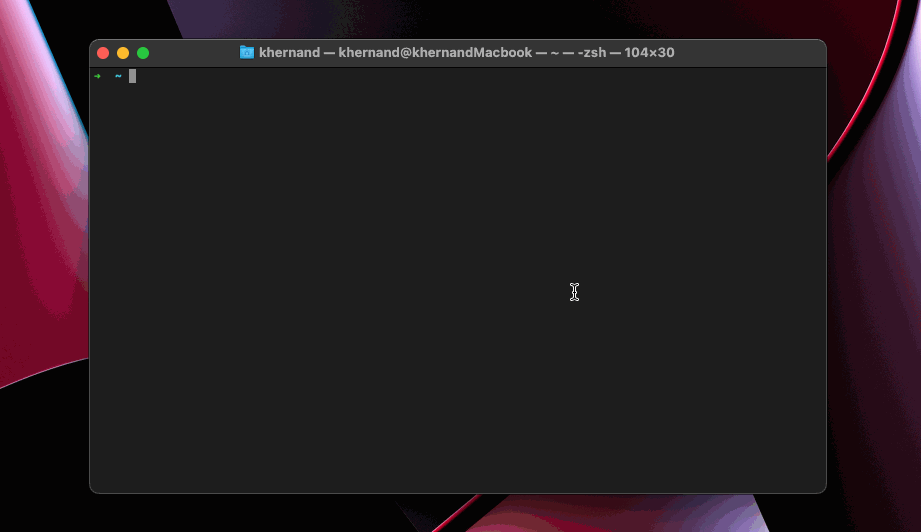You are in your terminal, remoting into a server in your stage environment. Time to run that script to drop a bunch of database tables (isn’t Friday at 4:59 PM the best?)!
Sinking Feeling… That was Stage, right? All these terminal tabs look the same!
Whether you’re running commands on remote machines and want some peace of mind or just want a little more swag, adding some color to distinguish your SSH sessions sure is nice.
Here’s how I got it done on my Mac’s default terminal, Terminal.app.
Note: If you don’t use Terminal.app as your terminal emulator, you could replace all references of running the AppleScript with another script that interfaces with your terminal.
Set Up
Terminal Settings
The terminal has a selection of themes available in the terminal preferences.
These themes can be really detailed and are what we are going to switch dynamically when connecting to different SSH connections. We can use any of the default themes here or create our own.
While we are here, We want to tweak the setting to ensure
New tabs open with: Default Profile.
AppleScript
Now, let’s create an AppleScript,
$HOME/Documents/scripts/changeTerminalTheme.scpt,
that updates the current Terminal tab’s theme.
on run argv
tell application "Terminal"
set defaultTheme to name of default settings
if (count of argv) is 0 then set argv to {defaultTheme}
set current settings of selected tab of front window to settings set (item 1 of argv)
end tell
end runThis small script takes the name of any theme we have defined in our Terminal preferences, and sets only the active tab to that theme. If no theme name is passed, it uses the default theme.
See our script in action:
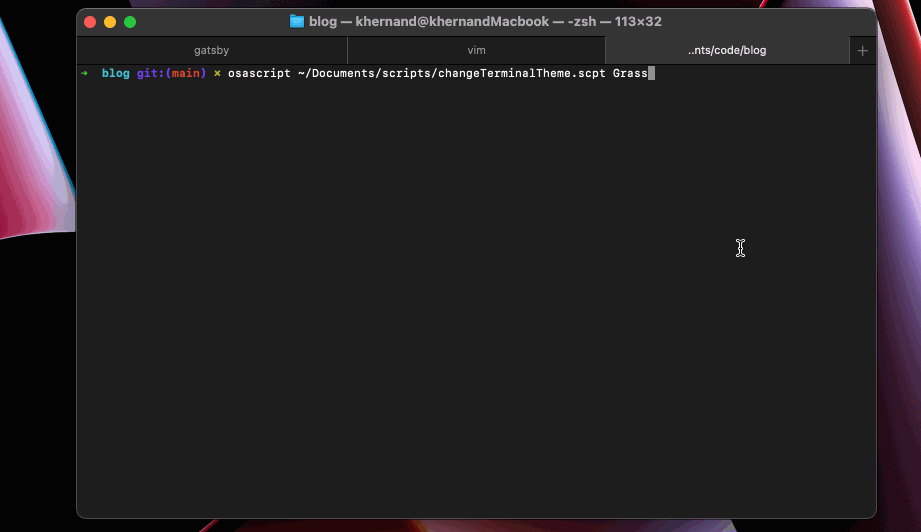
Progress!
SSH Alias
Add this alias to your ~/.bash_aliases and make sure it is sourced
in your ~/.zshrc (or ~/.bashrc) with source $HOME/.bash_aliases.
This switches the terminal back to our default theme when an SSH
connection closes.
#! /bin/bash
function ssh_alias() {
trap "osascript ~/Documents/scripts/changeTerminalTheme.scpt" INT EXIT
ssh "$@";
}
alias ssh=ssh_aliasSSH Config
- Edit
/etc/ssh/ssh_configand ensurePermitLocalCommand yesis under yourHost *config. - Edit
~/.ssh/configand define the themes for any given host:
Host your.production.host
User root
LocalCommand osascript ~/Documents/scripts/changeTerminalTheme.scpt "Solid Colors"Replace Solid Colors here with any theme defined in your terminal
preferences.
We’re Done!
In this demo, I open up a connection to a server I have defined to use
the Ocean theme. I then open a new tab which starts with my default
Basic theme but changes when I SSH into a server defined to use the
Other theme. I then exit the SSH connections, and we can see each tab
switching back to the default Basic theme.